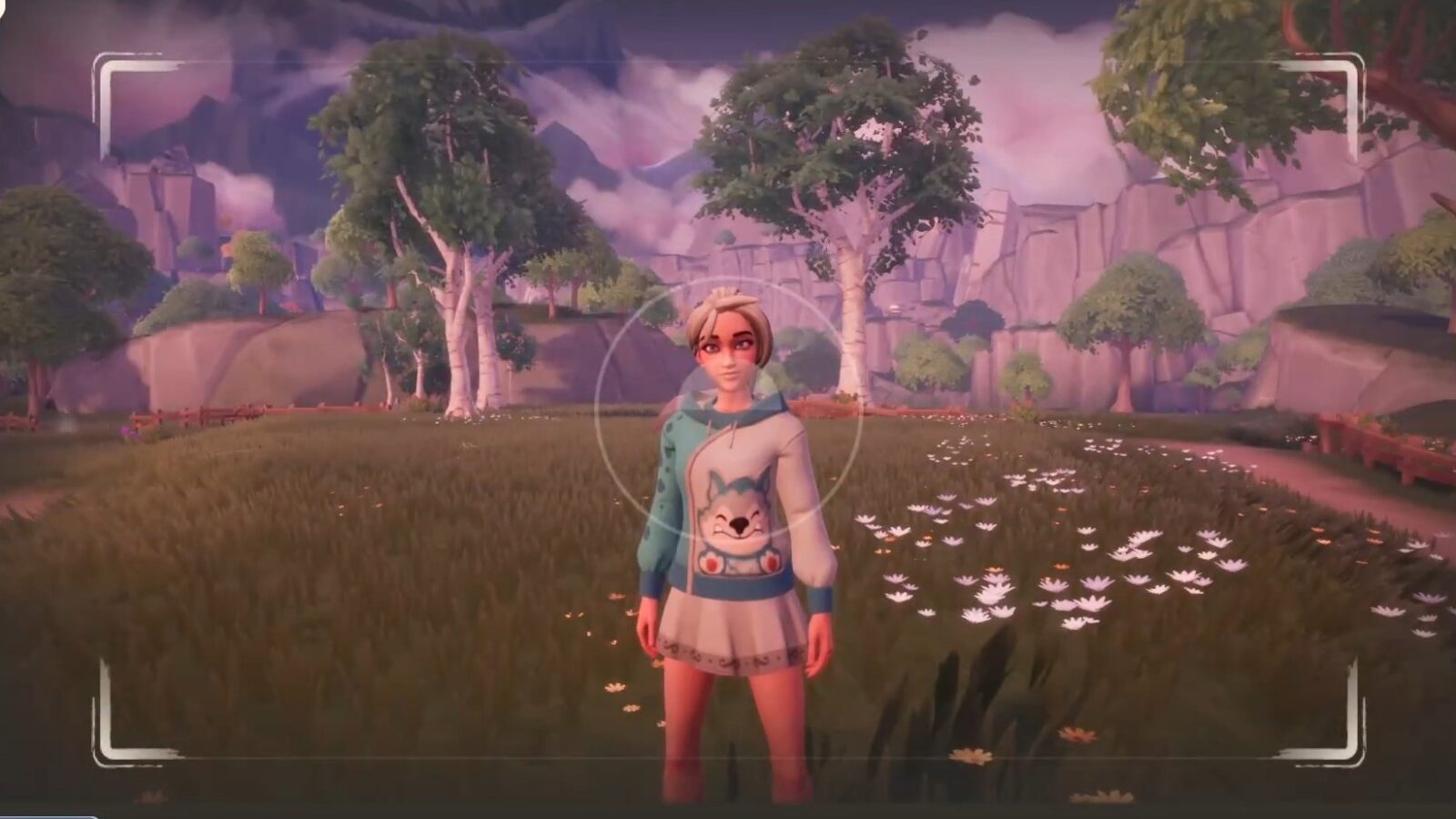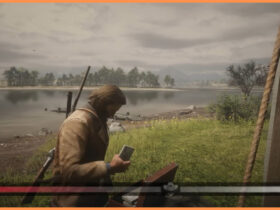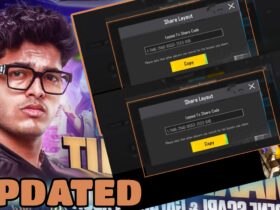For those of you who like taking screenshots in games, you may be interested in learning about the Photo Mode available in Palia. And as a virtual photographer, I love not only to capture beautiful moments but also to do it without any HUD and this helps me in that greatly. Here’s how you can use Photo Mode and find your screenshots afterward!
HOW TO USE PHOTO MODE IN PALIA
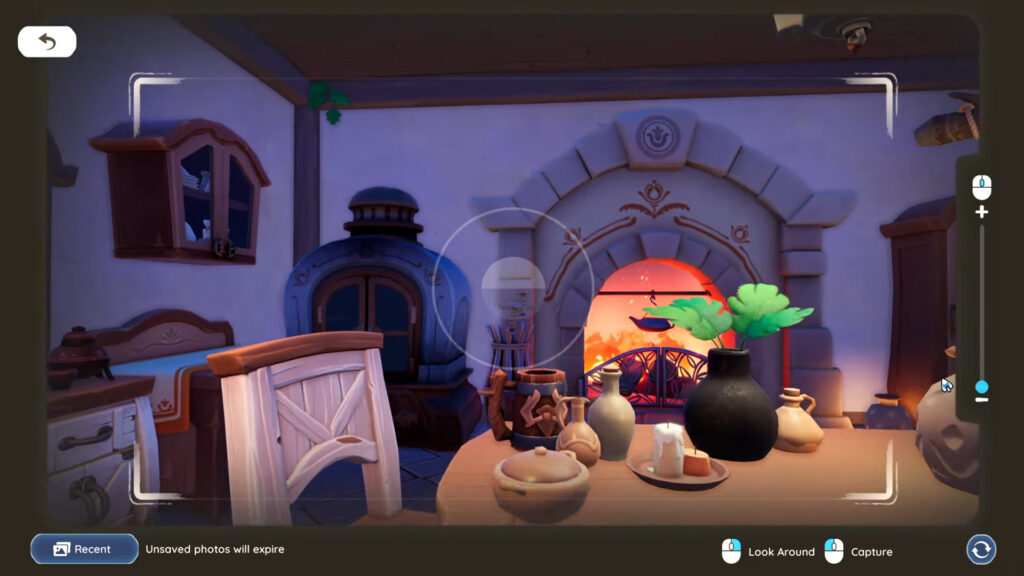
Photo Mode in Palia is activated as easily as by pressing ‘K’ on your keyboard: it opens the photo toolset within the game to let one move around, explore, and take pictures of amazing scenery and characters.
While in Photo Mode, you can pan the view and take pictures that automatically save in your Photo Album. Also, save your shots from time to time, so that you save everything properly. Should you not upload them, those fantastic images will be lost!
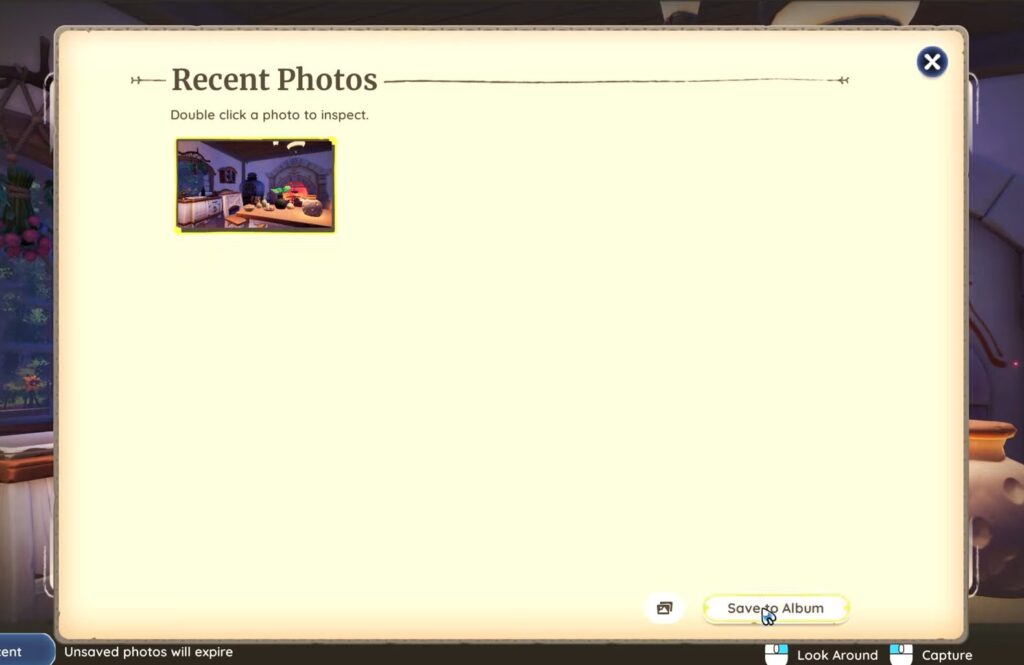
AlSO READ: Auroria: A Playful Journey—Release Date and Overview
HOW DO I FIND MY SCREENSHOTS IN PALIA?
Wondering where to find the screenshots you took? Here’s where to look:
Go to %LOCALAPPDATA%/Palia/Saved/Screenshots on your computer. It might seem confusing to sort through different files, but it’s worth it to find those beautiful shots you captured in the game.
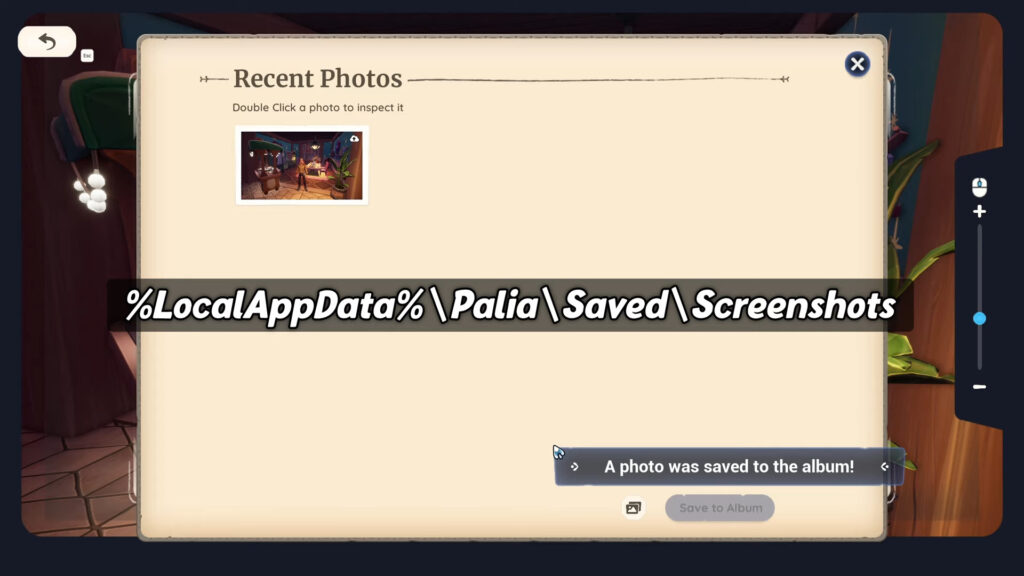
By following these simple steps, you can enjoy using Photo Mode in Palia and easily find your screenshots whenever you want.
QUICK REFERENCE BOX
Here’s a handy box summarising what you need to know:
| Feature | Action |
| Access Photo Mode | Press K |
| Pan Around | Right-click |
| Zoom In/Out | Scroll wheel |
| Activate Selfie Mode | Click circular arrow icon |
| Capture Photo | Click left mouse button |
| Save Photos | Select from Recent, hit Save |
| Find Screenshots | Navigate to %LOCALAPPDATA%/Palia/Saved/Screenshots |
For more gaming reviews, guides, and the latest updates, don’t forget to check out the rest of our content on GameGuideVault. Stay tuned for more insights and in-depth articles to enhance your gaming experience!